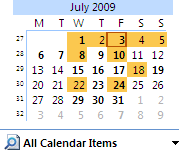

There's a little known yet immensely useful feature in Outlook that allows you to click, pick and view non-sequential dates in the Calendar and it's so easy your eyes will roll back into your head and you'll say to yourself, "You gotta be kidding me." Soooo let's say you receive a call from a client who is available to meet on any of the following days: July 31, August 8 or August 21...
- Start by going to the Calendar view in Outlook, you'll see (hopefully) a thumbnail view of the current month on the left hand side of Outlook .
- Press and hold the Control (Ctrl) key down as you click on the dates you want to view.
- The big Calendar pane to the right will change to show you only those dates.
- You can even select dates in other months by going to those months (see red arrow on graphic) and still Ctrl + Clicking

No comments:
Post a Comment